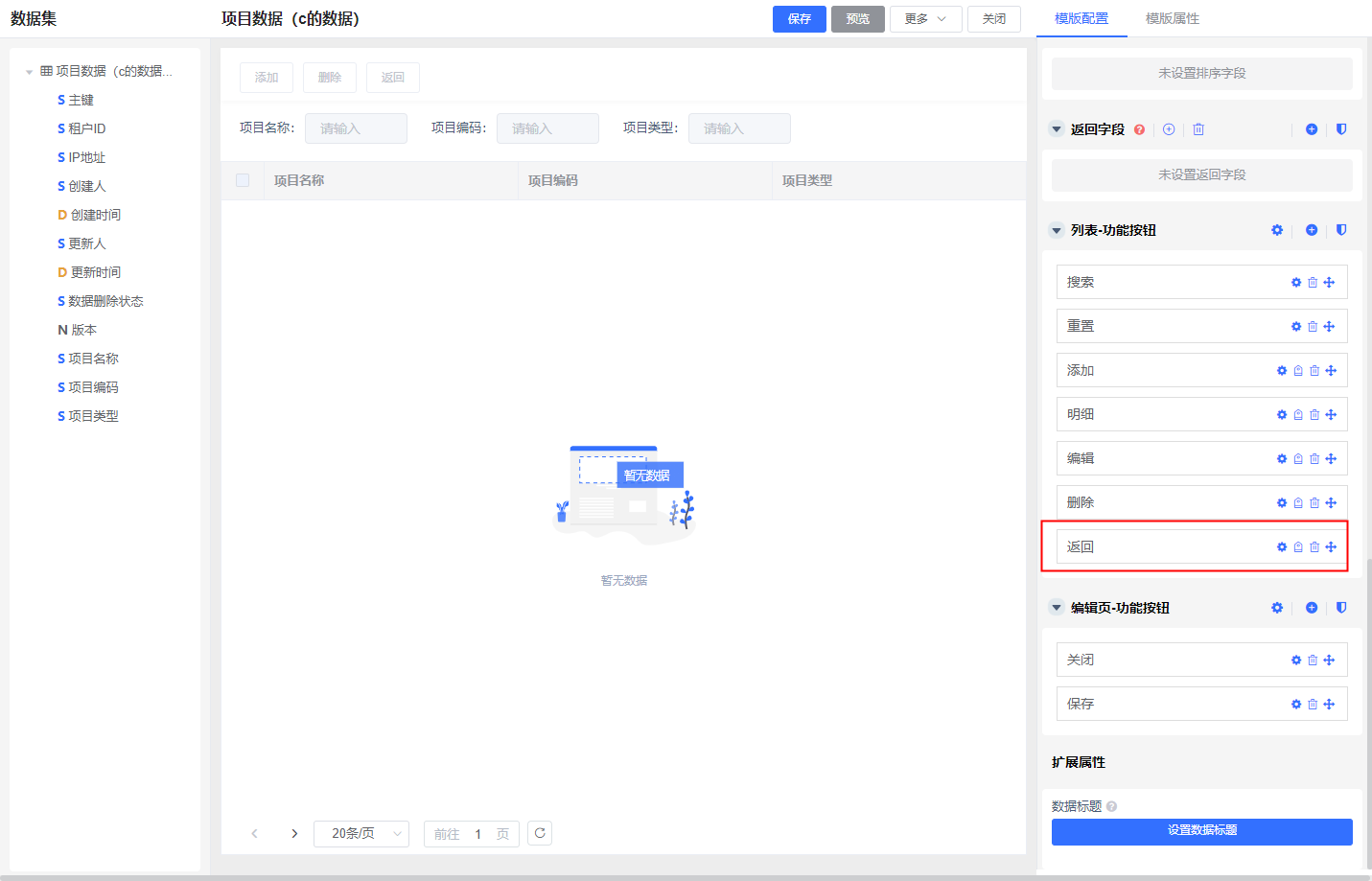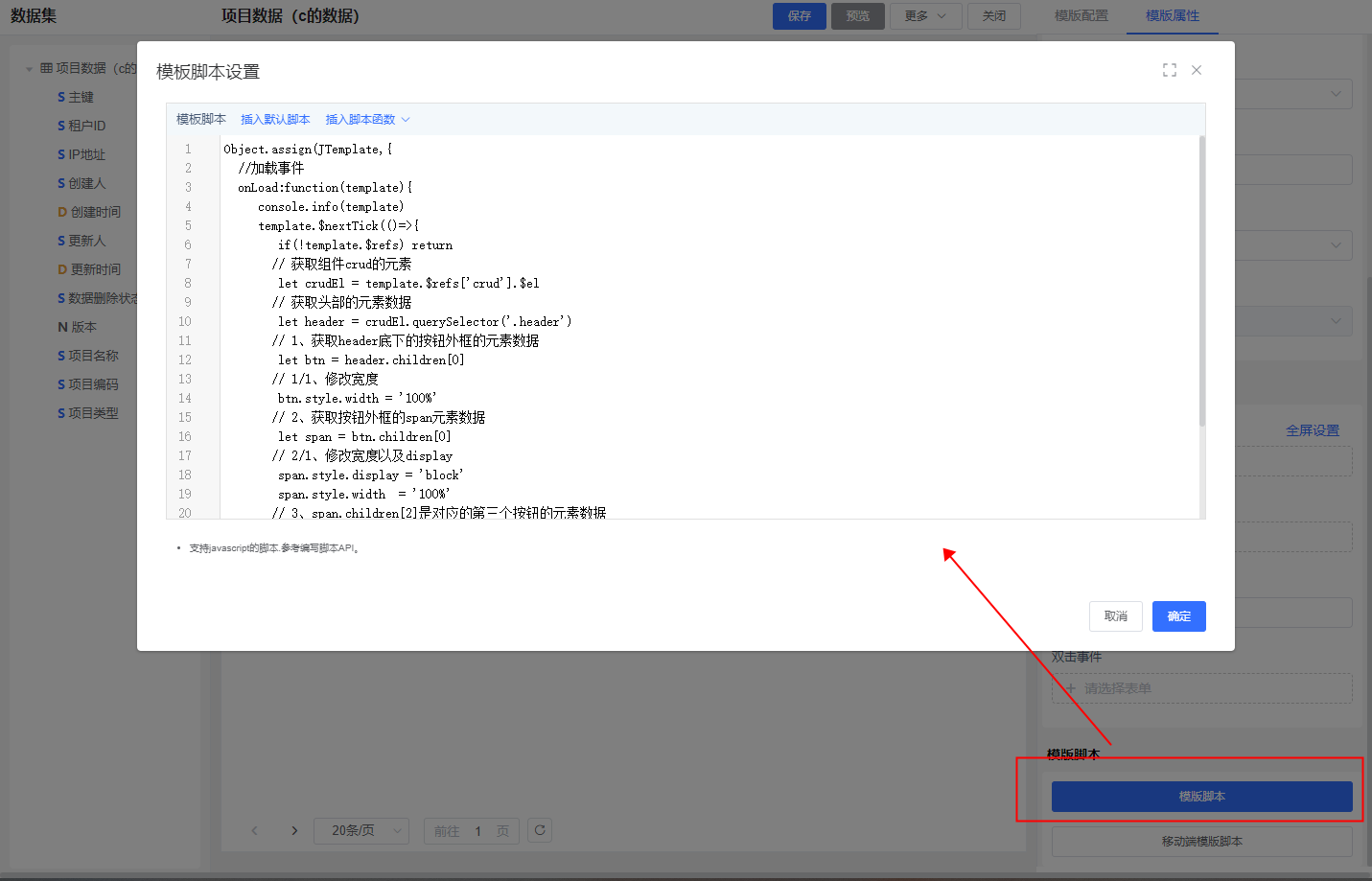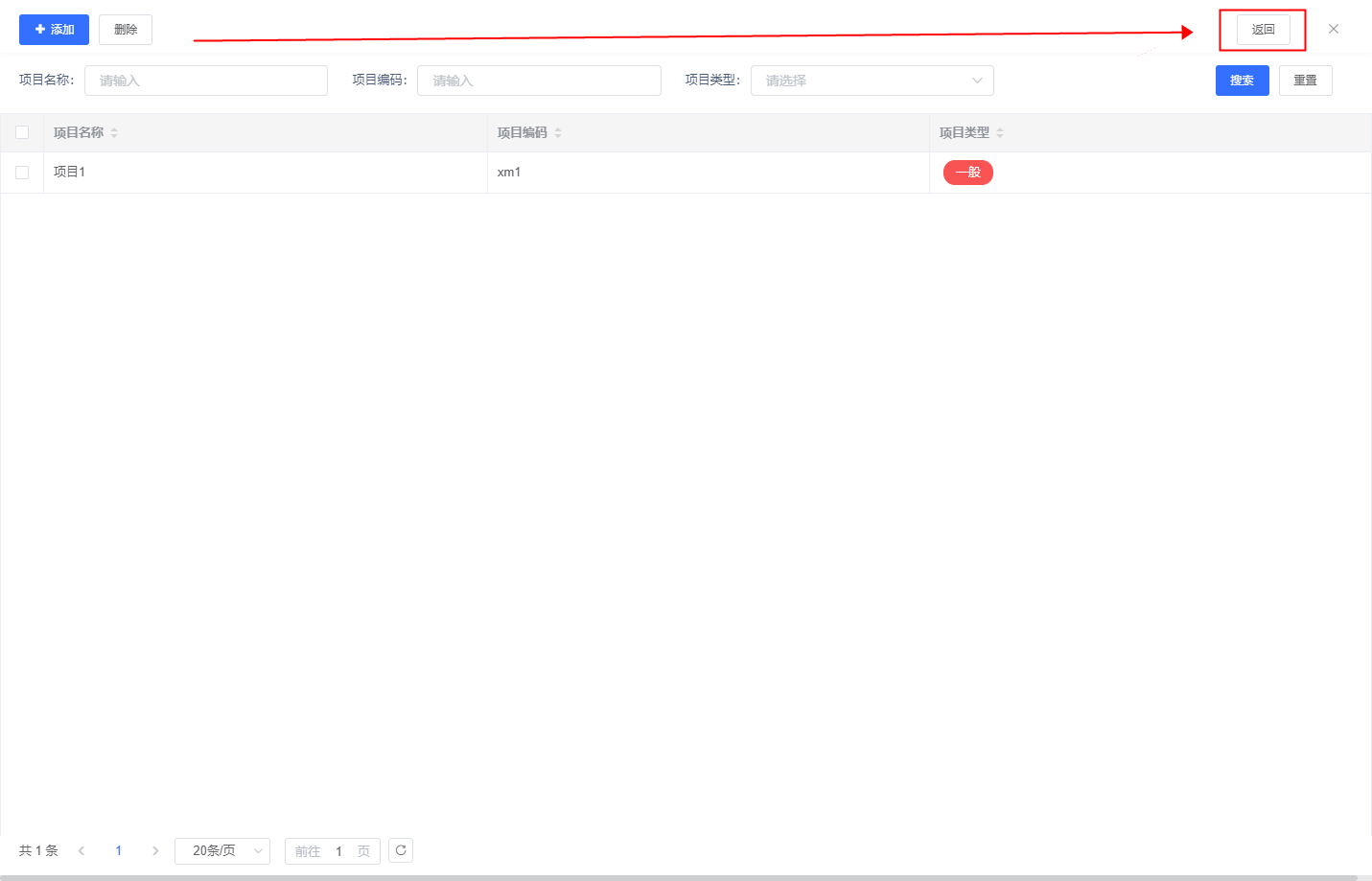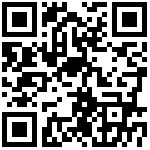- 一、概述
- 二、操作及示例
- 2.1、通过数据模版属性编写模版脚本
- 2.2、编写脚本示例
- 三、数据模版脚本接口API
- 3.1、加载事件
- 3.2、按钮加载事件【v3.2.4+支持】
- 3.3、按钮的前置事件
- 3.4、 按钮的后置事件
- 3.5、 自定义格式数据事件 【v3.1.11+】
- 四、常用脚本示例
- 4.1、设置数据列中其中一个栏目信息设置超链接
- 4.2、设置列表背景,字体,字体颜色
- 4.3、设置列表显示字段的字体,背景颜色 【v3.1.11+】
- 4.4、【自定义按钮】打开另外个表单页面
- 4.5、【自定义按钮】打开另外个数据模板管理配置出来的列表
- 4.5.1、方法一:默认的数据模版
- 4.5.2、方法二:自己写vue的模版和窗口
- 4.5.3、方法三:引用自定义对话框
- 4.6、 template DOM操作
- 4.7、组合表单事件处理
- 4.8、数据模板传递参数(或数据)到另外表单中
- 4.9、数据模板传递参数(或数据)到另外个数据模版
- 4.10 设置查询字段默认值进行查询数据
- 4.10.1、普通文本脚本范例
- 4.10.2、 日期范围查询脚本范例
- 4.10.3、 Groovry脚本范例
- 4.11 有个查询条件是否,选择是,就隐藏其中一列,选择否就隐藏另一列
- 4.12 导入数据demo
- 4.12 怎么刷新数据模版的数据
- 4.13、【自定义按钮】打开流程审批页面
- 4.13、顶部按钮某一个居右
一、概述
有时候我们需要对列表(树形)等数据进行格式展示,事件操作。
有时候我们需要操作按钮的前后置事件 或者添加自定义按钮,点击自定义按钮时需要将列表中选中行的数据导入打开的其他表单。
二、操作及示例
2.1、通过数据模版属性编写模版脚本
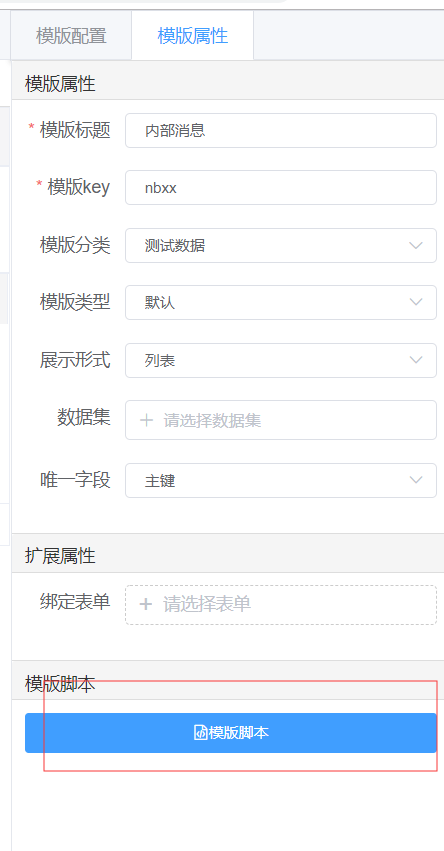
2.2、编写脚本示例
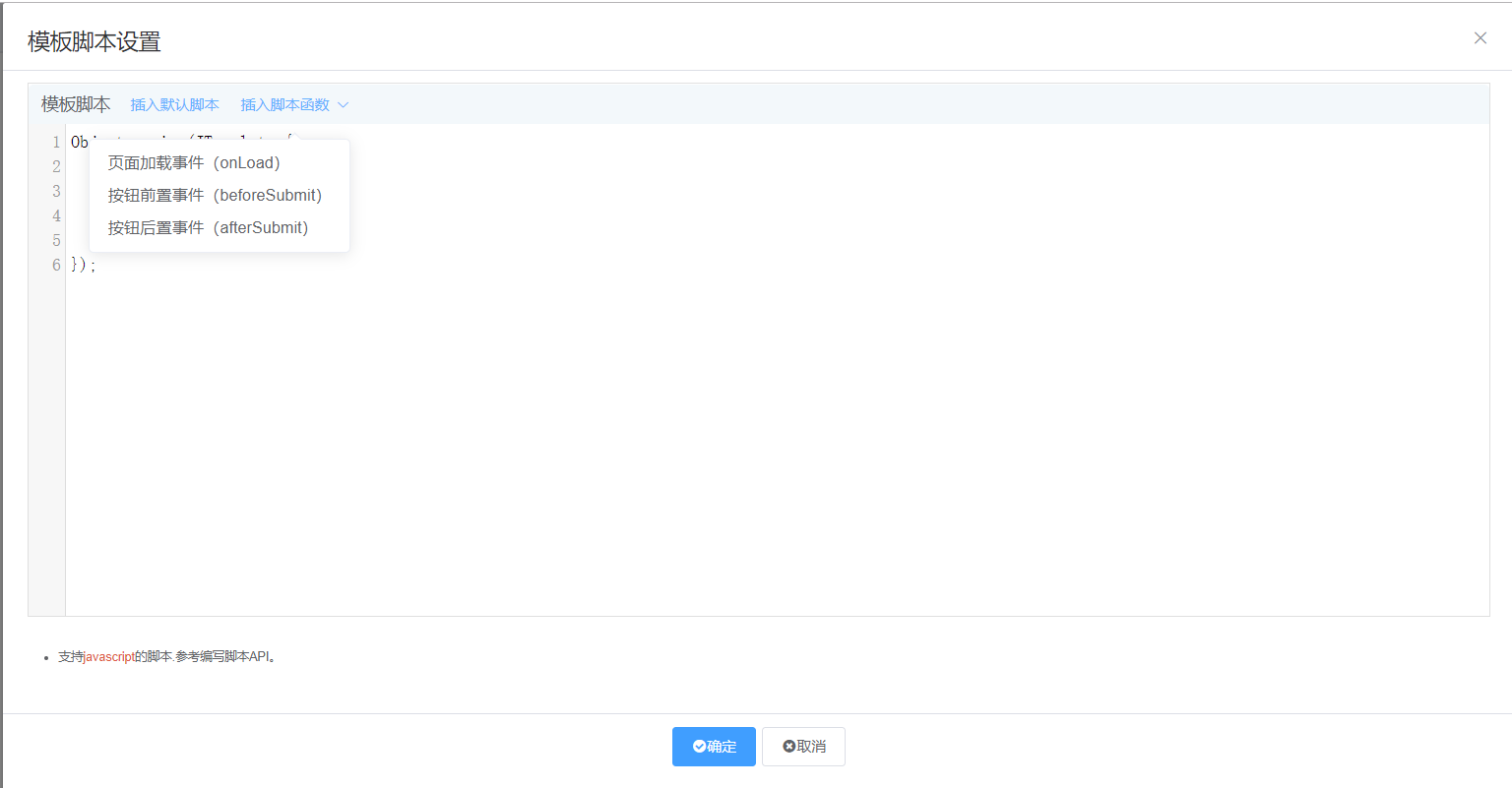
三、数据模版脚本接口API
统一说明:以下不再说明
template:是表单的vue实例数据,可以通过这个操作数据、dom等callback:数据回调,如果通过ajax异步提交需要回调,按钮等操作必须回调,不然操作没反应。返回true是回调成功,false表示回调失败,阻止继续操作【v3.1.8+】$request:可以通过this.$request 来ajax请求数据【v3.1.9+】
3.1、加载事件
//模版加载事件
onLoad:function(template){
}3.2、按钮加载事件【v3.2.4+支持】
// 模版加载按钮事件
onLoadActions:function(template, action, button, type, row){
}需要注意的是该脚本需要执行2次,第一次判断该字段的type(是否进行脚本判断),第二次加载再判断处理方式和数据
if(!type){ return true }
参数说明:
| 参数 | 说明 | 是否必须 | 可选值 |
|---|---|---|---|
| action | 按钮code,在使用页面传入的根据自己需求定义的值; | - | add、edit等 |
| button | 按钮相关数据,包含位置(position)等信息 | - | |
| type | 处理方式 | - | hidden: 隐藏,disabled: 禁用 |
| row | 单元格的数据,如果按钮位置(position)是‘manage’ 才有数据,其他类型为空 | - |
例子eg:
onLoadActions:function(template, action, button, type, row){
if(action === 'sefStartFlow'){//指定的按钮编码处理
// 请不要去掉,该脚本需要执行2次判断使用
if(!type){
return true
}
//row 返回的数据要在Data返回的字段(一般为数据库名),如果没有可以添加隐藏域
if(type==='hidden' && row.zi_duan_ === 'abc'){
return true
}
}
},3.3、按钮的前置事件
//按钮前置事件【必须回调】
beforeSubmit:function(template,action,position, selection, data,callback){
callback(true)
}表单按钮提交前触发,在具体的页面中调用.
参数说明:
| 参数 | 说明 | 是否必须 | 可选值 |
|---|---|---|---|
| action | 按钮code,在使用页面传入的根据自己需求定义的值; | - | add、edit等 |
| position | 按钮位置 【toolbar或manage】 | - | |
| selection | 如果按钮位置是‘toolbar’ 选中的主键值,‘manage’未空 | - | |
| data | 如果按钮位置是‘manage’ 当前行的数据 | - | |
| callback | funtion【必须】,一定要有回调方法,不然没反应 | 必须 | true,false |
3.4、 按钮的后置事件
//按钮后置事件【必须回调】
afterSubmit:function(form,action,postValue,callback){
callback(true)
}表单按钮提交后触发,在具体的页面中调用.
参数说明:
| 参数 | 说明 | 是否必须 | 可选值 |
|---|---|---|---|
| action | 按钮code,在使用页面传入的根据自己需求定义的值; | - | add、edit等 |
| position | 按钮位置 【toolbar或manage】 | - | |
| selection | 如果按钮位置是‘toolbar’ 选中的主键值,‘manage’未空 | - | |
| data | 如果按钮位置是‘manage’ 当前行的数据 | - | |
| callback | funtion【必须】,一定要有回调方法,不然没反应 | 必须 | true,false |
3.5、 自定义格式数据事件 【v3.1.11+】
// 自定义格式数据事件
customFormatter:function(template, name, value, rowData, column){
}需要注意的是,先判断该字段的rowData,第二次加载再判断格式
if(!rowData){
return true
}参数说明:
| 参数 | 说明 | 是否必须 | 可选值 |
|---|---|---|---|
| name | 字段名 | - | |
| value | 当前单元格的值 | - | |
| rowData | 当前行数据 | - | |
| column | 当前字段属性 | - |
返回值目前仅处理v-html的数据
eg:
//自定义格式数据事件
customFormatter:function(template, name, value, rowData, column){
//1:库存预警:1代表预警,2代表安全,当数据有1的时候,“库存”增加红色字体标识
if(name==='ku_cun_' ){
// 请不要去掉,该脚本需要执行2次判断使用
if(!rowData){
return true
}
if(rowData.stock_waring === '1'){
return '<span style="color: red">'+(value||'')+'</span>'
}else{
return '<span>'+(value||'')+'</span>'
}
}
//2:有效期:1代表快到期,2代表正常,当数据有1的时候,“名称”增加背景显示
if(name==='cost_name_'){
if(!rowData){
return true
}
//rowData.validity_warning_ 有空格数据
if(rowData.validity_warning_ === '1'){
debugger
return `<div style="color: #ecf5ff;background: red;">${ value}</div>`
}else{
return value
}
}
},四、常用脚本示例
4.1、设置数据列中其中一个栏目信息设置超链接
Object.assign(JTemplate,{
//加载事件
onLoad:function(template){
//设置第一行超链接
const column = template.listConfig.columns[0]
column.link =true
template.$set(template.listConfig.columns,0,column)
//绑定事件链接属性,更多属性看下面
const initInterval = setInterval(() => {
if (template.$refs.crud === null || template.$refs.crud === undefined){
return
}
try {
template.$refs.crud.$on('column-link-click',function(column, row){
//TODO:你要处理事件 其中:column:当前行的数据,row:当前单元格的属性
//跳转百度
location.href='http://www.baidu.com'
})
clearInterval(initInterval)
} catch (error) {
clearInterval(initInterval)
}
}, 100)
}
});出现查找不到对象的
//绑定事件链接属性,更多属性看下面 const initInterval = setInterval(() => { if (template.$refs.crud === null || template.$refs.crud === undefined){ return } //TODO:实现具体逻辑 clearInterval(initInterval) }, 100)
4.2、设置列表背景,字体,字体颜色
//设置数据模版背景,字体,字体颜色
const id = 'templateStyle' //保证唯一建议时间戳
let styleTag = document.getElementById(id)
if (!styleTag) {
styleTag = document.createElement('style')
styleTag.setAttribute('type', 'text/css')
styleTag.setAttribute('id', id)
document.head.appendChild(styleTag)
}
//添加的样式
const newStyle ='' //这里编写你要添加的样式
styleTag.innerText = newStyle
4.3、设置列表显示字段的字体,背景颜色 【v3.1.11+】
//自定义格式数据事件
customFormatter:function(template, name, value, rowData, column){
if(name==='biao_ti_'){
if(!rowData){ // 判断是否是允许自定义
return true
}
return '<span style="color: #dd5a43; font-size: 20px;">'+value+'</span>'
}
}4.4、【自定义按钮】打开另外个表单页面
打开另外个表单:
//按钮提交前置事件
beforeSubmit:function(template, action, position, selection, data, callback){
if(action ==='queryAdd'){
//表单顶部按钮 如果不设置就显示为空
template.editToolbars = []
//表单key
template.formKey = 'qdzdylcb'
//表单是否只读,默认false
template.readonly = false
//主键值 如果新增则不写或留空,编辑则要传入值
template.pkValue = ''
//表单窗口打开(延迟下,避免数据没赋上)
setTimeout(() => {
template.dialogFormVisible = true
}, 10)
}else{
callback(true)
}
参数说明:
| 参数 | 数据类型 | 说明 | 默认值 |
|---|---|---|---|
| editToolbars | 数组 | 表单工具栏按钮 | 参考下面说明1️⃣ |
| formKey | 字符串 | 表单key | |
| readonly | 布尔 | 表单是否只读 | false |
| pkValue | 字符串 | 主键值 | |
| enableFormDialogSetting | 布尔 | 是否启用表单对话框设置 | false |
| formDialogSetting | 对象 | 表单对话框设置 | 参考下面说明2️⃣ |
| dialogFormVisible | 布尔 | 打开表单窗口 | false |
1️⃣、表单工具栏按钮说明:editToolbars
http://doc.bpmhome.cn/docs/ibps_v3_develop/ibps_v3_develop-1dbesslfq1dl2
| 属性 | 说明 | 可选值 |
|---|---|---|
| key | 按钮唯一Key | |
| button_type | 按钮类型 | close,save, print ,sefStartFlow,custom等 |
| label | 按钮文字 | eg:保存、关闭等 |
| icon | 按钮图标 | 字体库的图标 |
| type | 按钮类型 | primary / success / warning / danger / info / text |
//按钮配置
template.editToolbars = [{button_type:'save',label:'保存',key:'save'},{button_type:'close',label:'关闭',key:'close'}]2️⃣、启用表单自定义窗口[3.5.5+支持]
//不启用默认窗口,以下面窗口为准
template.enableFormDialogSetting = false
//窗口配置
template.formDialogSetting = {
fullscreen:true,//是否全屏
zoom:false,//是否缩放
marginTop:'5',//距离顶部
width:80,//宽
height:80, //高
}4.5、【自定义按钮】打开另外个数据模板管理配置出来的列表
4.5.1、方法一:默认的数据模版
//按钮提交前置事件
beforeSubmit:function(template, action, position, selection, data, callback){
if(action ==='queryAdd'){
//数据模版key
template.templateDialogKey = 'xxxx'
//数据模版动态参数 eg:{'参数字段':'字段值'} 参数字段为数据库的字段值(一般包含下划线的)
//template.templateDialogDynamicParams = {}
//数据模版窗口打开(延迟下,避免数据没赋上)
setTimeout(() => {
template.templateDialogVisible = true
}, 10)
}else{
callback(true)
}如果自定义对话框的窗口,需要按钮的回调方法 [
v3.5.3+支持]
dialogActionEvent:function(template, buttonKey,data){
debugger
switch (buttonKey) {
case 'ok':// 确定
// TODO:根据实际处理data数据
alert(data)
template.templateDialogVisible = false
break
case 'cancel':// 取消
template.templateDialogVisible = false
break
}
}4.5.2、方法二:自己写vue的模版和窗口
//按钮提交前置事件
beforeSubmit:function(template, action, position, selection, data, callback){
if(action ==='queryAdd'){
//自己写vue的模版和窗口,看下面的引用说明
this.$dialog({
template:'<xxx>内容</xxx>'
},[options],[callback])
}else{
callback(true)
}4.5.3、方法三:引用自定义对话框
1、【最新版本】有这个代码组件,可以直接引用
2、如果【v3.5.1-】以下的版本没有该代码,需要把src\business\platform\data\templaterender\custom-dialog\dialog.vue代码复制到src\views\platform\data\custom-dialog\dialog.vue路径下
注意:
①、templateKey请根据实际的自定义对话框的key修改
②、点击确定按钮请根据数据处理data数据
Object.assign(JTemplate, {
// 加载事件
onLoad: function(template) {
//注册自定义对话框
this.$vue.component('ibps-customdialog-dialog', this.$import('/platform/data/custom-dialog/dialog.vue'))
},
customDialogTemplate: function(template) {
return this.$vue.extend({
data() {
return {
visible: true,
templateKey:'dhklb06'//请根据实际的自定义对话框的key
}
},
methods: {
handleActionEvent(buttonKey, data) {
debugger
switch (buttonKey) {
case 'ok':// 确定
// TODO:根据实际处理data数据
alert(data)
this.closeDialog()
break
case 'cancel':// 取消
this.closeDialog()
break
}
},
closeDialog() {
this.visible = false
}
},
render() {
var h = arguments[0]
return h('ibps-customdialog-dialog', {
'attrs': {
visible: this.visible,
templateKey: this.templateKey
},
on: {
close: this.closeDialog,
'action-event': this.handleActionEvent
}
})
}
})
},
// 表单按钮前置事件
beforeSubmit: function(template, action, position, selection, data, callback) {
if (action === 'test1') {
template.dialogTemplate = this.customDialogTemplate(template)
}
callback(true)
}
})
扩展应用,可以弹窗其他弹窗
4.6、 template DOM操作
template可以操作表单vue的方法(methods)、属性、DOM元素和事件
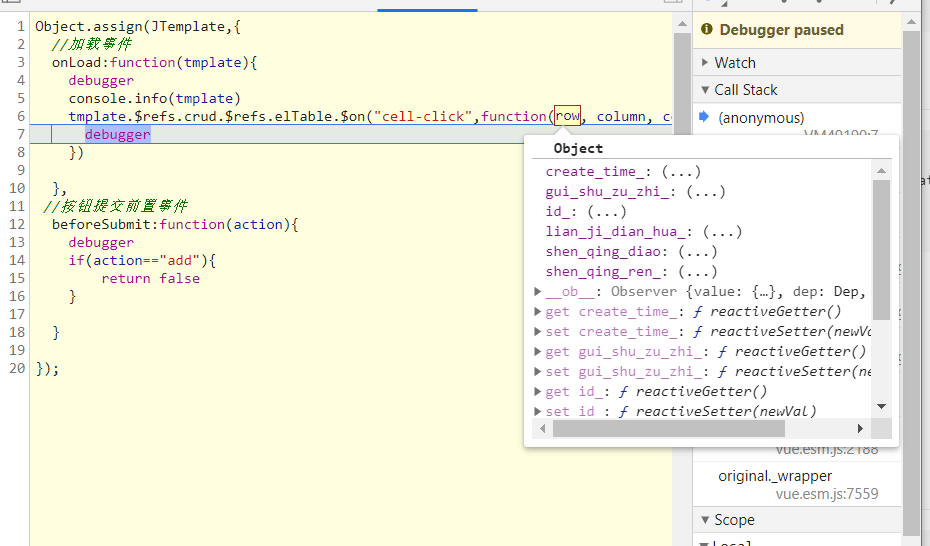
可以操作 element-ui的事件 https://element.eleme.cn/#/zh-CN/component/table
template.$refs.crud.$refs.elTable.$on("cell-click",function(row, column, cell, event){
debugger
}) element-ui的事件: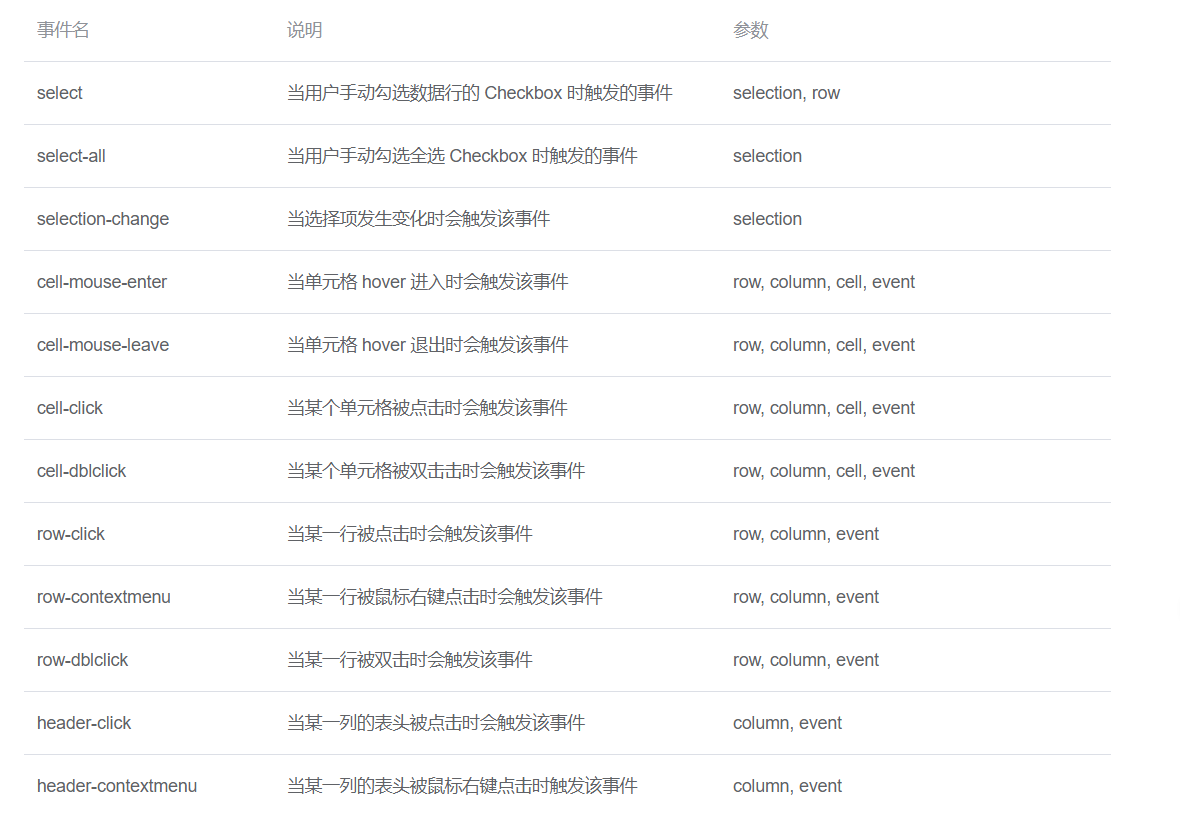
4.7、组合表单事件处理
如果你想调用列表的脚本可以类似这样写
template.$refs.templateList.beforeScript(action, position, selection, data, callback)4.8、数据模板传递参数(或数据)到另外表单中
(【v3.5.1+】支持)
如果你想调用列表的脚本可以类似这样写
1.在数据模板脚本写要传递的参数,将参数以对象的形式传进template.formDynamicParams中
//按钮提交后置事件
afterSubmit:function(template, action, position, selection, data, callback){
//表单顶部按钮 如果不设置就显示为空
template.editToolbars = []
//表单key
template.formKey = 'qdzdylcb'
//表单是否只读,默认false
template.readonly = false
//主键值 如果新增则不写或留空,编辑则要传入值
template.pkValue = ''
//参数传递
template.formDynamicParams={test:'xxx'}
//数据模版窗口打开(延迟下,避免数据没赋上)
setTimeout(() => {
template.dialogFormVisible = true
}, 10)
callback(true);
}2.在表单脚本中用form.params获取
Object.assign(JForm,{
//加载事件
onLoad:function(form){
//可以获取传递的参数
console.log(form.params)
//这个最后一个`test` 是根据上面写的参数决定的
console.log(form.params.test)
}
})4.9、数据模板传递参数(或数据)到另外个数据模版
1、比如级联参数的传递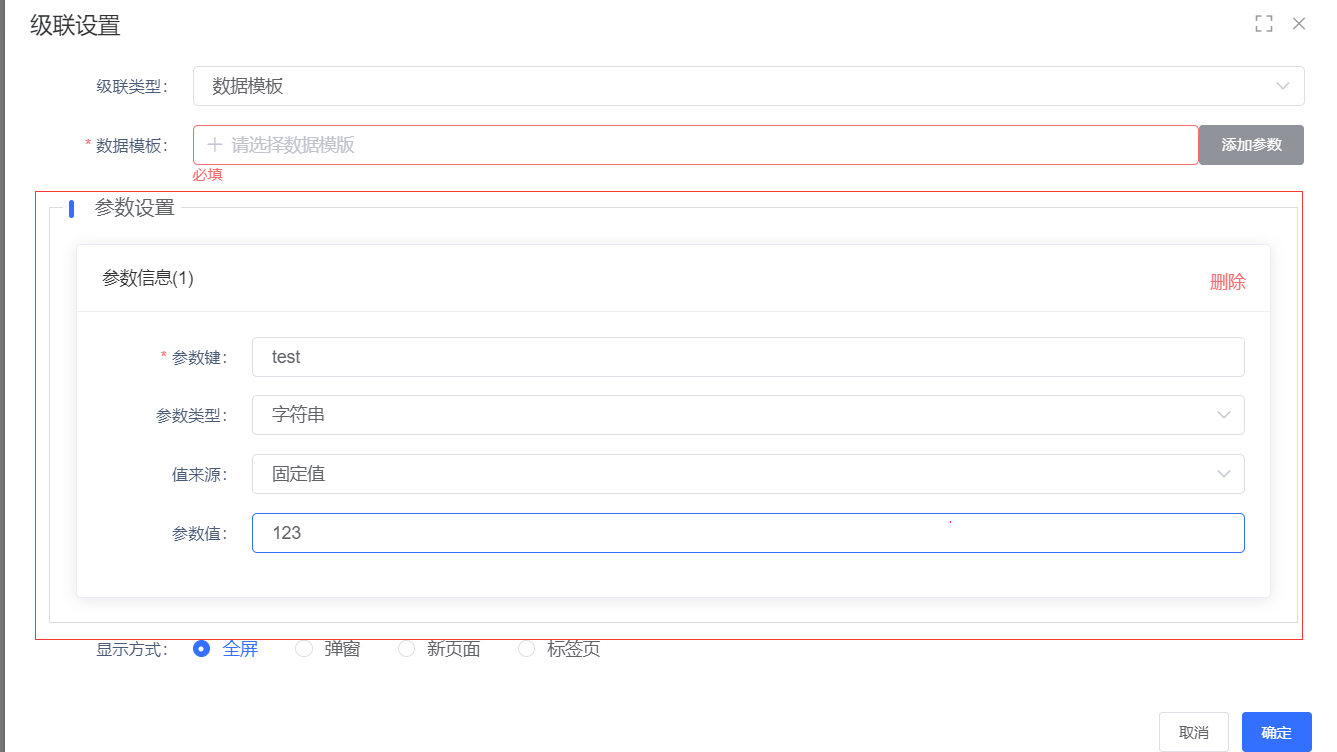
2.在数据模版脚本中用template.params获取
Object.assign(JTemplate,{
//加载事件
onLoad:function(template){
//可以获取传递的参数
console.log(template.params)
//这个最后一个`test` 是根据上面设置的参数决定的
console.log(template.params.test)
}
})表单传递参数也类似,只不过换成
form.params
4.10 设置查询字段默认值进行查询数据
直接调用会出现查询2次问题,把初始化查询,设置为否,手动调用查询,避免重复查询
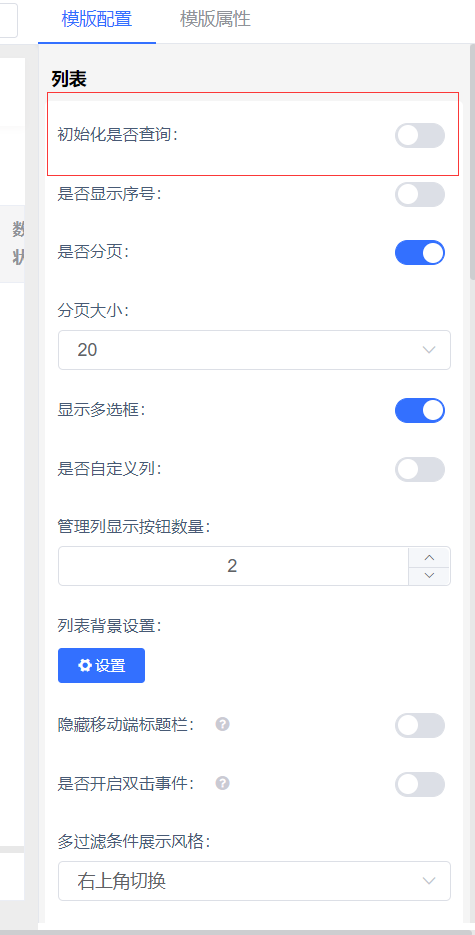
如何查找查询条件的key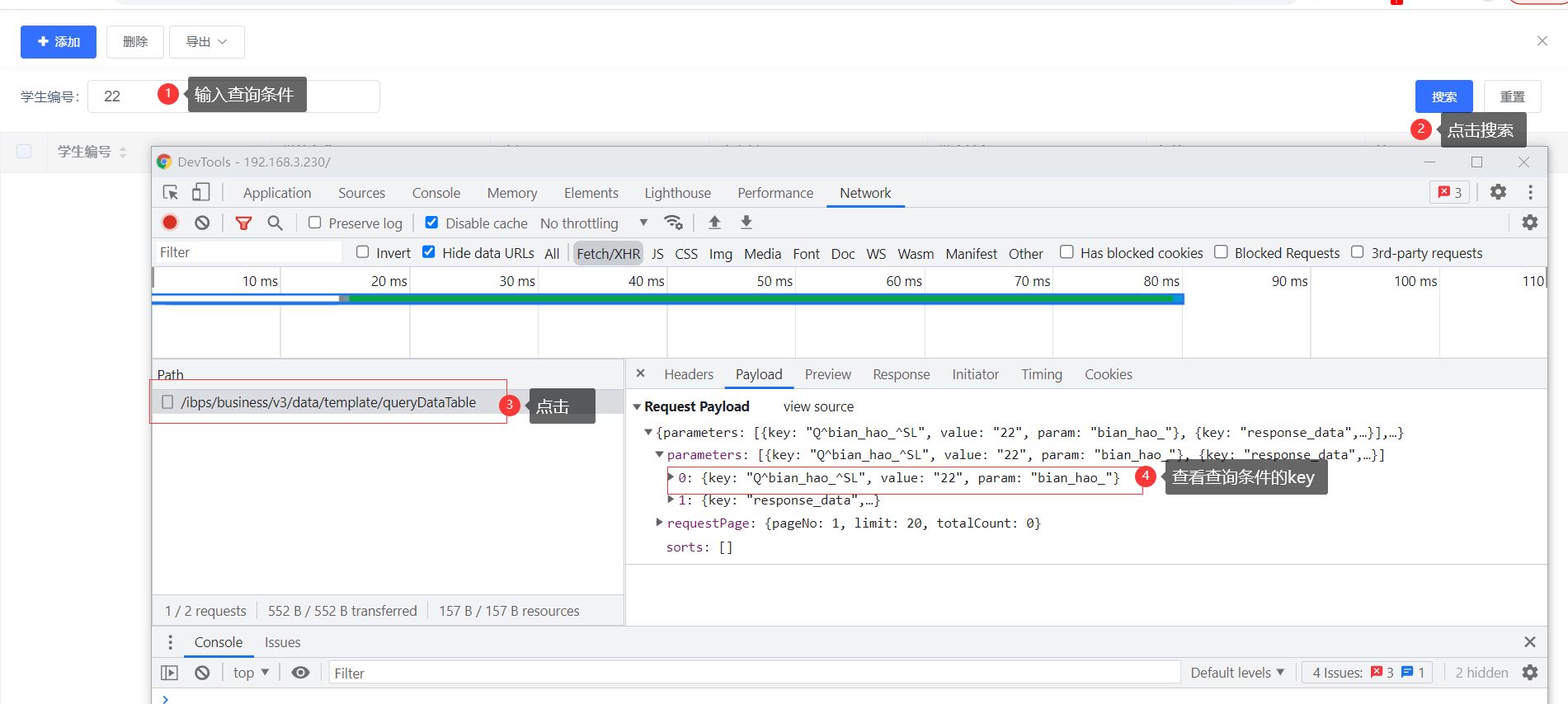
4.10.1、普通文本脚本范例
Object.assign(JTemplate,{
//加载事件
onLoad:function(template){
setTimeout(() => {
const searchForm = template.$refs.searchForm
//'Q^text_^SL 这个参数是文本字段的查询名
searchForm.$set(searchForm.params,'Q^text_^SL','abc')
//手动查询
template.search()
}, 100)
}
});4.10.2、 日期范围查询脚本范例
Object.assign(JTemplate,{
//加载事件
onLoad:function(template){
setTimeout(() => {
const searchForm = template.$refs.searchForm
//设置默认值:'daterange-prefix0' 这是日期范围控件第几次出现参数
searchForm.$set(searchForm.params,'daterange-prefix0',['2022-06-01','2022-06-11'])
searchForm.$set(searchForm.params,'daterange-prefix1',['2022-06-01 12:23:22','2022-06-11 22:22:11'])
//手动查询
template.search()
}, 100)
}
});例:结束时间为当前时间,开始时间和结束时间相差一个月
Object.assign(JTemplate, {
// 加载事件
onLoad: function(template) {
setTimeout(() => {
const searchForm = template.$refs.searchForm
const startDate1 = new Date()
startDate1.setMonth(startDate1.getMonth() - 1)
const startDate = this.formatDate(startDate1, 'yyyy-MM-dd HH:mm:ss')
const endDate = this.formatDate(new Date(), 'yyyy-MM-dd HH:mm:ss')
// 设置默认值:'daterange-prefix0' 这是日期范围控件第几次出现参数
searchForm.$set(searchForm.params, 'daterange-prefix0', [startDate, endDate])
// 手动查询
template.search()
}, 100)
},
formatDate: function(date, fmt) {
var o = {
'M+': date.getMonth() + 1, // 月份
'd+': date.getDate(), // 日
'H+': date.getHours(), // 小时
'm+': date.getMinutes(), // 分
's+': date.getSeconds(), // 秒
'S': date.getMilliseconds() // 毫秒
}
if (/(y+)/.test(fmt)) fmt = fmt.replace(RegExp.$1, (date.getFullYear() + '').substr(4 - RegExp.$1.length))
for (var k in o) { if (new RegExp('(' + k + ')').test(fmt)) fmt = fmt.replace(RegExp.$1, (RegExp.$1.length === 1) ? (o[k]) : (('00' + o[k]).substr(('' + o[k]).length))) }
return fmt
}
})
4.10.3、 Groovry脚本范例
//加载事件
onLoad:function(template){
this.$request({
url:'/business/v3/form/def/getScriptValue',
method: 'post',
data: {
//比如获取当前公司的ID脚本
'script': `csScript.getCompanyId('')`
}
}).then(response => {
//处理数据返回的逻辑
if(response.data){
const searchForm = template.$refs.searchForm
//'Q^org^SL 这个参数是字段的查询名
searchForm.$set(searchForm.params,'Q^org^SL',response.data)
//记得手动查询
template.search()
}else{
//记得手动查询
template.search()
}
}).catch(error => {
console.log(error)
})
}4.11 有个查询条件是否,选择是,就隐藏其中一列,选择否就隐藏另一列
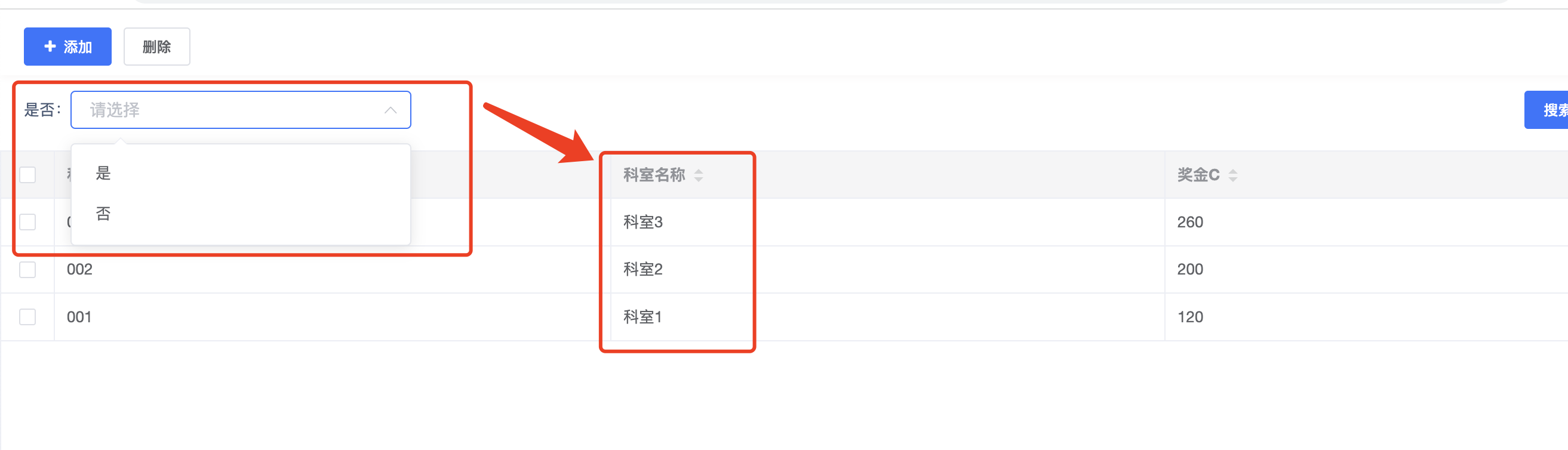
脚本:
Object.assign(JTemplate, {
// 加载事件
onLoad: function(template) {
//备份原来的字段
const tempColumns = JSON.parse(JSON.stringify(template.listConfig.columns))
setTimeout(() => {
const searchForm = template.$refs.searchForm
//绑定查询条件字段的change searchForm.$children[0].$children[0].$children[0].$children[0].$children[0].$children[1].$on('change', (value) => {
if (value === 'Y') {
//删除第2个字段
template.listConfig.columns.splice(1, 1)
} else {
//还原字段
template.listConfig.columns = JSON.parse(JSON.stringify(tempColumns))
}
})
}, 500)
}
})
4.12 导入数据demo
1、vue代码编写【以下代码参考】
<template>
<el-form
ref="importForm"
v-loading="dialogLoading"
:element-loading-text="$t('common.load.loading')"
:model="importForm"
:label-suffix="$IBPS.formLabelSuffix"
:label-position="$IBPS.formLabelPosition"
:label-width="$IBPS.formLabelWidth"
class="import-form"
@submit.native.prevent
>
<el-row :gutter="10">
<el-col :span="24">
<el-form-item :label="'请选择文件'" required>
<el-upload
ref="upload"
:action="fileUploadAction"
accept=".xml"
:on-change="handleChange"
:file-list="importForm.fileList"
:auto-upload="false"
:show-file-list="false"
>
<el-row :gutter="5">
<el-col :span="20">
<el-input v-model="filedName" :placeholder="$t('common.placeholder.select')" readonly class="ibps-mr-5">
<i v-if="filedName" slot="suffix" class="el-icon-circle-close" @click.stop="clearFiles" />
</el-input>
</el-col>
<el-col :span="4">
<el-button>请选择文件</el-button>
</el-col>
</el-row>
<div slot="tip" class="el-upload__tip">
导入说明
</div>
</el-upload>
</el-form-item>
</el-col>
</el-row>
<el-row style="float: right;">
<el-col :span="24">
<ibps-toolbar
:actions="toolbars"
@action-event="handleActionEvent"
/>
</el-col>
</el-row>
</el-form>
</template>
<script>
import setting from '@/setting.js'
import { importData } from '@/api/demo/list'
import ActionUtils from '@/utils/action'
export default {
props: {
visible: {
type: Boolean,
default: false
},
id: String
},
data() {
return {
fileUploadAction: setting.fileUploadAction,
formName: 'importForm',
dialogLoading: false,
importForm: {
fileList: []
},
filedName: '',
toolbars: [
{ key: 'cancel' },
{ key: 'import', type: 'primary' }
]
}
},
watch: {
visible: {
handler: function(val, oldVal) {
this.dialogVisible = this.visible
this.importForm.fileList = []
},
immediate: true
}
},
beforeDestroy() {
this.importForm = null
this.toolbars = null
},
methods: {
handleActionEvent({ key }) {
switch (key) {
case 'import':
this.handleImport()
break
case 'cancel':
this.closeDialog()
break
default:
break
}
},
// 提交保存数据
handleImport() {
const file = this.$refs.upload.uploadFiles[0].raw
importData(file).then(response => {
this.$emit('callback', this)
ActionUtils.saveSuccessMessage(response.message, (rtn) => {
if (rtn) {
this.closeDialog()
}
this.clearFiles()
})
}).catch((err) => {
console.error(err)
})
},
handleChange(file, fileList) {
this.filedName = file.name
if (fileList.length > 1) {
fileList.splice(0, 1)
}
},
clearFiles() {
this.$refs.upload.clearFiles()
this.filedName = ''
},
// 关闭当前窗口
closeDialog() {
this.$parent.$parent.$parent.onClose(() => {})
this.$refs[this.formName].resetFields()
this.clearFiles()
}
}
}
</script>
2、模版脚本
Object.assign(JTemplate, {
// 加载事件
onLoad: function(template) {
this.$vue.component('import-data', this.$import('/demo/import-data/index'))
},
// 按钮提交前置事件
beforeSubmit: function(template, action, position, selection, data, callback) {
if (action === 'importData') {
this.$dialog({
data() {
return {
}
},
template: '<import-data />'
}, {
dialog: {
appendToBody: true,
width: '50%',
top: '10vh',
title: '导入数据',
'custom-class': 'ibps-dialog-70'
}
}, (tpl) => {
template.dialogTemplate = tpl
}).catch((_this) => {
_this.visible = false
template.dialogTemplate = null
})
} else {
callback(true)
}
}
})最新版本(v3.5.4+)支持自定义footer
footer: (_this, h) => {
return h('ibps-toolbar', {
slot: 'footer',
props: {
actions: [
{ key: 'cancel' },
{ key: 'import', type: 'primary' }
]
},
on: {
'action-event': (data) => {
_this.getDialogRef().handleActionEvent(data)
}
}
})
}4.12 怎么刷新数据模版的数据
template.search()4.13、【自定义按钮】打开流程审批页面
Object.assign(JTemplate,{
//加载事件
onLoad:function(template){
// 先注入流程组件
const templateForm = this.$import('/platform/bpmn/form/dialog.vue')
this.$vue.component('template-form', templateForm)
},
//按钮提交前置事件
beforeSubmit:function(template, action, position, selection, data, callback){
//custom为自定义按钮key
if ('custom' === action) {
let taskId ='1087332136203059200'
//获取列表的流程任务id,需要修改任务id的列表字段,修改taskId=data.taskId的值。注意:该例子是行内的按钮,顶部按钮是数组
if(data){
taskId=data.taskId
}
this.$dialog({
data() {
return {
taskId:taskId //流程任务id
}
},
methods: {
closeDialog(){
this.$parent.$parent.visible=false
template.search()
}
},
template: '<template-form :task-id="taskId" @close="closeDialog"/>'
}, {
dialog: {
fullscreen:true,
'custom-class':"bpmn-formrenderer-dialog"
}
}, (tpl) => {
template.dialogTemplate = tpl
}).catch((_this) => {
_this.visible = false
template.search()
template.dialogTemplate = null
})
}
callback(true)
}
});4.13、顶部按钮某一个居右
Object.assign(JTemplate,{
//加载事件
onLoad:function(template){
console.info(template)
template.$nextTick(()=>{
if(!template.$refs) return
// 获取组件crud的元素
let crudEl = template.$refs['crud'].$el
// 获取头部的元素数据
let header = crudEl.querySelector('.header')
// 1、获取header底下的按钮外框的元素数据
let btn = header.children[0]
// 1/1、修改宽度
btn.style.width = '100%'
// 2、获取按钮外框的span元素数据
let span = btn.children[0]
// 2/1、修改宽度以及display
span.style.display = 'block'
span.style.width = '100%'
// 3、span.children[2]是对应的第三个按钮的元素数据
span.children[2].style = 'float:right;margin-right:100px;'
// 需要修改按钮居右,首先需要将父级的宽度继承([1/1]、[2/1]),其次修改当前按钮居右(3)
})
}
});